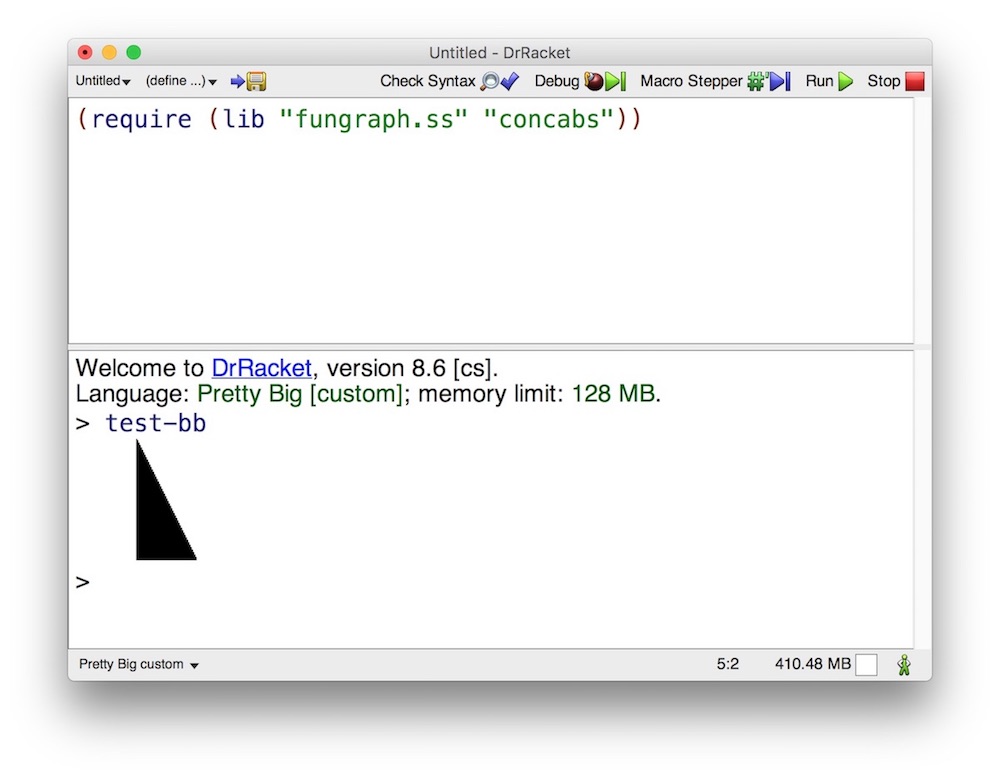Download the latest version of DrRacket to your Desktop. Click on the installer file and accept the installation defaults.
Start DrRacket, and under the Language menu select Choose Language, then click on Show Details to expand the dialog window.
Select Other Languages, click on Pretty Big, then un-check the setting Disallow redefinition of initial bindings. Also make sure that the Output Style setting is set to write. Then click OK.
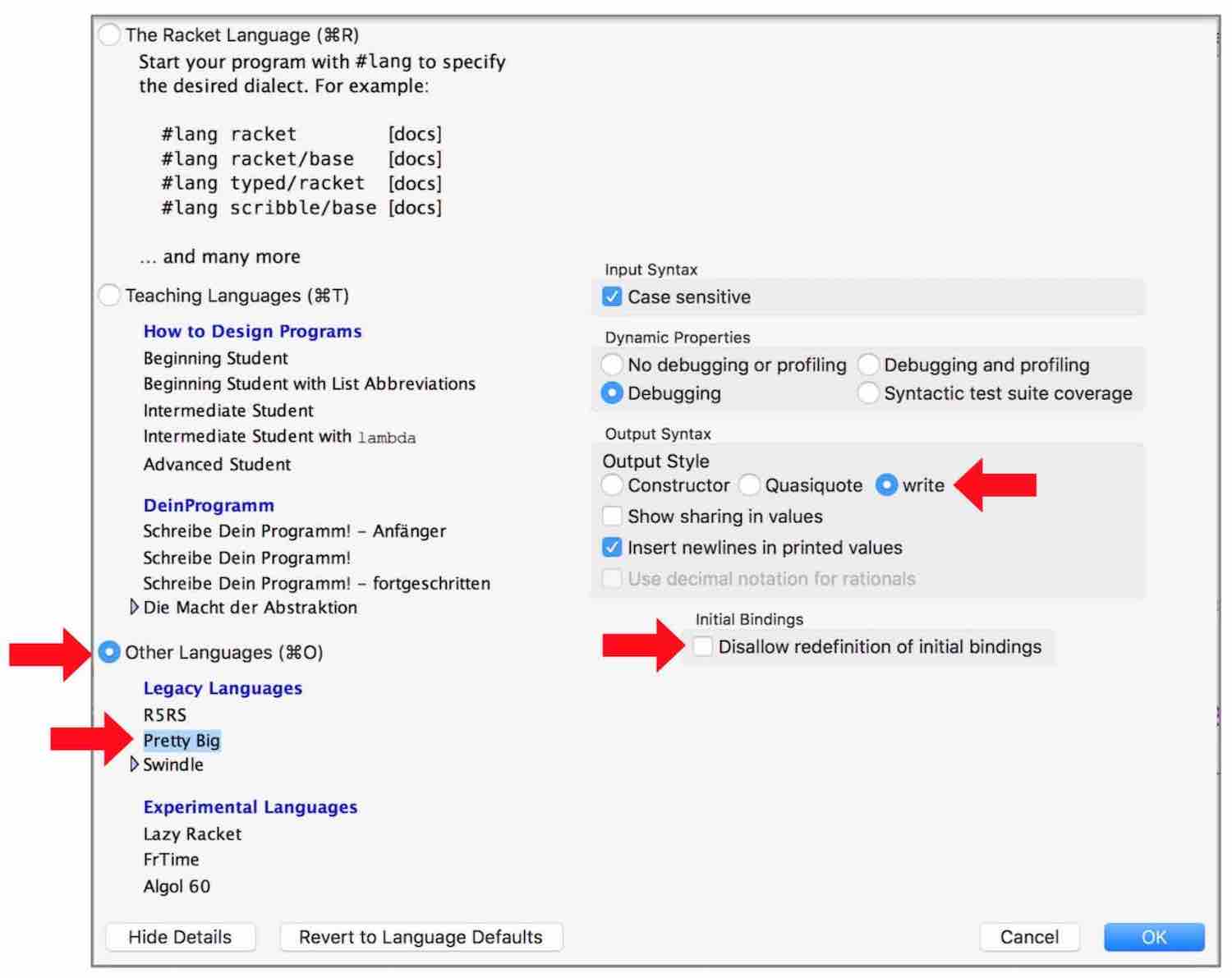
Click Run in the upper right corner of the DrRacket window. You should see something like this in the lower half of the window:
Welcome to DrRacket, version 8.6 [cs]. Language: Pretty Big [custom]; memory limit: 128 MB. >
If DrRacket starts up with a black background instead of a white background, change the color scheme by going to DrRacket → Preferences → Colors and clicking on Classic. Check the box labeled Revert to default colors. Then click OK.
Remove the installer file from your Desktop.